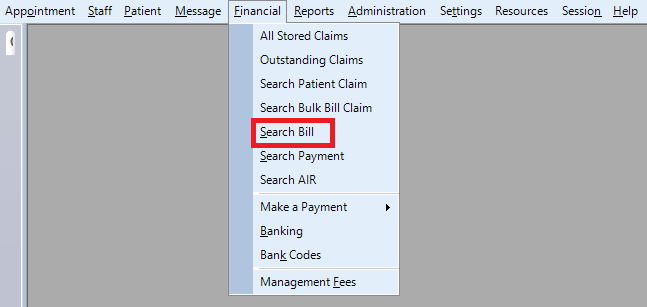
The Bill Search form is displayed.
Use wildcard characters when searching if needed.

Search Options
Patient Name
Invoice No.
The invoice number of the bill you want to search.
Agency
Doctor Code
Date From
The starting date which is the lower value in the range for which bills will be displayed for.
Date To
The starting date which is the upper value in the range for which bills will be displayed for. If none specified it takes the current date by default.
Total From
Condition
Total To
The upper value of the range which specified the bill amount.
Outstanding Bills
Right click Submenu
Click on search button when you have input any search criteria.
If any record matches your search condition, the bills will be displayed in the grid below.
To view any bill double click on the record or hit enter in the grid after selecting the bill.
A context menu is also available for the displayed records.
View Bill - Displays the bill.
View Patient Details - The clinical profile of the patient in the bill is displayed.
Make Payment - If the bill is unpaid, then selecting this menu will display the payment form. This menu is unavailable if the bill is fully paid.
Edit Bill - Add or Remove an item number from the Bill
Cancel Bill - option to Cancel the Bill
Write-Off Bill Type your Expandable text content here.